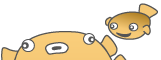
Shortening any url in Java using bitly API .
We need to get API key first using bit.ly account
In two ways we can do
1. By calling the bit.ly's REST API.
2. By using bitly core methods.
1. By calling the bit.ly's REST API
We need the following jars to work on
bitlyj-2[1].0.0
commons-httpclient-3.1
commons-codec-1.2
logging-1.0.4
Code to shorten the url
HttpClient httpclient = new HttpClient();
HttpMethod method = new GetMethod("http://api.bit.ly/shorten");
NameValuePair[] valuePair=new NameValuePair[]{new NameValuePair("longUrl","http://www.sundarishree.blogspot.com/"),
new NameValuePair("version","2.0.1"),
new NameValuePair("login","YourUsername"),
new NameValuePair("apiKey","YourApikey"),
new NameValuePair("format","xml"),
new NameValuePair("history","1")
};
method.setQueryString(valuePair);
try {
httpclient.executeMethod(method);
} catch (HttpException e) {
e.printStackTrace();
} catch (IOException e) {
e.printStackTrace();
}
String responseXml =null;
try {
responseXml = method.getResponseBodyAsString();
} catch (IOException e) {
e.printStackTrace();
}
System.out.println(responseXml);
When the above code is excuted we will get the output in following XML format
<bitly>
<errorCode>0</errorCode>
<errorMessage></errorMessage>
<results>
<nodeKeyVal>
<shortKeywordUrl></shortKeywordUrl>
<hash>bzXiN2</hash>
<userHash>ceCaRl</userHash>
<nodeKey><![CDATA[http://www.sundarishree.blogspot.com/]]></nodeKey>
<shortUrl>http://bit.ly/ceCaRl</shortUrl>
<shortCNAMEUrl>http://bit.ly/ceCaRl</shortCNAMEUrl>
</nodeKeyVal>
</results>
<statusCode>OK</statusCode>
</bitly>
Code to get the short url from XML output
if(responseXml != null) {
// parse the XML
DocumentBuilderFactory dbf = DocumentBuilderFactory.newInstance();
DocumentBuilder db = null;
try {
db = dbf.newDocumentBuilder();
} catch (ParserConfigurationException e) {
e.printStackTrace();
}
StringReader st = new StringReader(responseXml);
Document d = null;
String retVal=null;
try {
d = db.parse(new InputSource(st));
} catch (SAXException e) {
e.printStackTrace();
} catch (IOException e) {
e.printStackTrace();
}
NodeList nl = d.getElementsByTagName("shortUrl");
if(nl != null) {
Node n = nl.item(0);
retVal = n.getTextContent();
System.out.println("Short URL >> "+retVal);
}
}
We can get the output as Short URL >>http://bit.ly/ceCaRl
2. By using bitly core methods
bitlyj-2[1].0.0 and commons-httpclient-3.1 jars are enough to use bitly core methods
Code to shorten the url
While importing Bitly mention as static
import static com.rosaloves.bitlyj.Bitly.*;
....
Provider bitly = Bitly.as("YourUserName", "YourApiKey");
ShortenedUrl info =bitly.call(shorten("http://www.visiontss.com/"));
System.out.println("Shorten URL "+info.getShortUrl());
output : Shorten URL http://bit.ly/ahyvK0
Bulk Methods
Some bitly methods support multiple arguments.info and clicks for example can take an arbitrary number of hash
or shortUrl arguments. You can do this in bitlyj just like you'd expect:
for(UrlInfo info1 : bitly.call(info("http://bit.ly/ceCaRl","http://bit.ly/ahyvK0"))) {
System.out.println("Created by :"
+info1.getCreatedBy());
System.out.println("ShortUrl :"
+info1.getUrl());
System.out.println("Title of the page :"
+info1.getTitle());
}
output :
Created by :sundarishree
ShortUrl :Url [shortBase=http://bit.ly/, globalHash=7haiBr, longUrl=, shortUrl=http://bit.ly/ahyvK0, userHash=ahyvK0]
Title of the page :Vision Tech Solutions - Software Product Development Company
Created by :sundarishree
ShortUrl :Url [shortBase=http://bit.ly/, globalHash=bzXiN2, longUrl=, shortUrl=http://bit.ly/ceCaRl, userHash=ceCaRl]
Title of the page :TECH.BLOG
You can know more in QuickStart